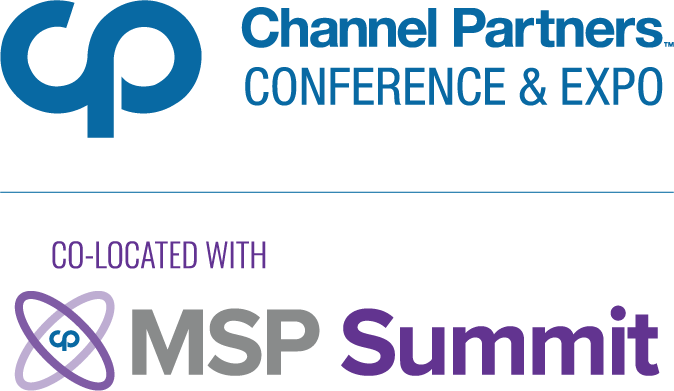Evaluating Ubuntu Backup Solutions -- the FOSS Way
I have something to confess. I don't keep regular backups. If the hard drive in my laptop was to fail I'd have a serious problem. I would be faced with the very real risk of losing weeks, maybe even months worth of work. What I need is a backup solution for my Ubuntu desktop that works with me. Here is how I found that solution and it was much easier than I had first thought. First, I have a couple of requirements:
I have something to confess. I don’t keep regular backups. If the hard drive in my laptop was to fail I’d have a serious problem. I would be faced with the very real risk of losing weeks, maybe even months worth of work. What I need is a backup solution for my Ubuntu desktop that works with me. Here is how I found that solution and it was much easier than I had first thought.
First, I have a couple of requirements:
Backups need to occur transparently. If I have to remember to execute a script or start a program to initiate a backup then chances are I’ll probably forget and that would defeat my efforts.
Data needs to be backed up to either a USB drive or to a network share depending on if I’m working in the office or remotely.
Rsync
Naturally, my first consideration is to any FOSS backup utilities and one that immediately springs to mind is Rsync. A quick search found that there is a graphical interface for Rsync called Grsync. This can be easily installed using ‘apt-get install grsync’ and a few minutes later I have an icon in the applications menu to launch it.
The Grsync interface is clean and simple. There is an option to select the source folder, one to select the destination folder and an execute button. You can also add multiple ‘sessions’ that are each a saved configuration so I could have a session that backs up to the USB drive and a session that backs up to the network share and switch between the two to achieve my goal.
Rsync works by only archiving files that have been modified since the last backup was made so while initially it may take a little time, any subsequent backups should be much faster. I found the interface doesn’t add any functionality to the command line rsync, so backups can be initiated by just entering the command rsync [source] [destination] and this in turn can be added to cron to periodically execute backups in the background.
There are some drawbacks however. Rsync will only backup entire folders. Within the folder I want to backup are a couple of folders of large image files that would take up too much space on my USB drive. With no easy way to easily exclude files and folders this is unfortunately not an option to me.
Sbackup
The next utility I tried was Sbackup, installed by ‘apt-get install sbackup’. Sbackup was developed through the Google Summer of Code initiative specifically as a simple backup tool for Ubuntu. It installs two programs in to the System -> Administration menu. These are ‘Simple Backup Config’ and ‘Simple Backup Restore’. Sounds simple enough.
The interface is simple too. The first screen has three options, recommended, custom and manual.
The recommended option backs up all user files (/etc, /home, /etc/local and /var) to /var/backup and is ideal for a casual user who needs an easy way to backup data to the same disk. Also by default, any iso images and media files are excluded as well as hidden thumbnail, trash and metadata folders that don’t need to be backed up and would otherwise slow down the process.
The custom setting allows you to fully configure any directories and individual files to be included in the backup and also exclude individual directory paths, file types or files that exceed a maximum size.
The backup location can be either a directory on a mounted file system or a remote location using SSH or FTP, but the best thing about this utility is that it can be easily configured to run weekly, daily and hourly just by selecting from a list. That is it, just press save, close the Simple Backup configuration utility and it will just run silently in the background incrementally backing up your precious data.
Ubuntu makes it easy
Within 20 minutes of starting my search I had a complete backup solution installed and configured and all thanks to the power of having thousands of packages available from the Ubuntu software repositories. I was able to quickly and easily test out different solutions until I found one that worked with me.
This is the FOSS way. I urge you to try it and find your own solutions that work with you
Contributing blogger Guy Thouret is a software engineer for a wireless energy management system company. He has used various GNU/Linux distributions since 2002.
WorksWithU is updated multiple times per week. Don’t miss a single post. Sign up for our RSS and Twitter feeds (available now) and newsletter (coming in 2009).
About the Author
You May Also Like