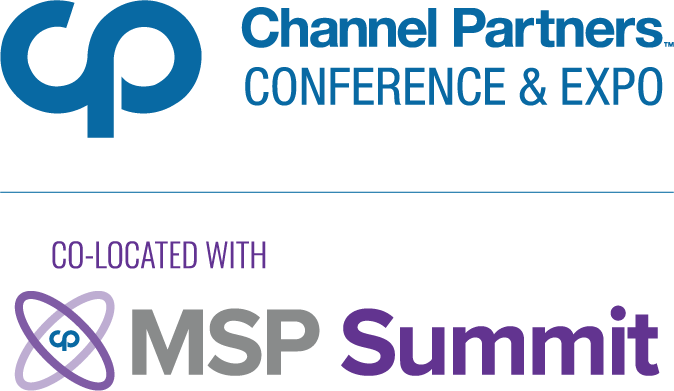Making Ubuntu Play Nice in a Windows World
February 28, 2008
If you’re like me, your Ubuntu machine is on a network that is dominated by Windows machines. Fortunately, Ubuntu comes with some very easy and quick tweaks to help you get along nicely with your Windows counter parts. Here’s how.
Do Nothing
That’s right. Ubuntu does many things right out of the box. Ubuntu comes with NTFS support, as well as being able to connect to a Windows network. OpenOffice can open all Microsoft Office documents out of the box. Some applications also have features that allow them to interact with other Windows applications. Like Rhythmbox‘s ability to send and receive streams from iTunes.
Shared Folders
Folders that can be shared over Windows networks are very easy to configure. The quickest way is to right click on the folder you wish to share and click on the Share Folder. You can check whether or not you want it to be read only, or if you want to give full write access to the folder. This make it convenient to share files with Windows, or even other Ubuntu machines. ArsGeek has a fairly good graphical guide.
Alternatively you can go to System->Administration->Shared Folders to configure the different folders for sharing on the Windows network protocol.
If you need to do more advanced file sharing I would suggest checking out Ubuntu Guide.
Open Office and Microsoft Office Files
While Open Document Format is the preferred standard for Ubuntu, Microsoft is trying to push their OOXML format. There are several technical differences. However, not all is lost. As mentioned before, OpenOffice can open, edit, and save in Microsoft Office 2003 XML format and older MS Office formats. If you need to save files in the new OOXML format then you can download a plugin (for the 64 bit version click here) and follow these instructions.
If you need to save and open files in Microsoft formats often, you can change the save settings in OpenOffice to save to .doc, .xls, etc. files. To do this you can open a blank document. Choose Tool->Options. In the new window expand the Load/Save Options. Under the General category, you can change the default save format. There is also a category for Microsoft Office. These options are designed to make it easier to interface with other Microsoft formats.
Exchange Servers? No Problem
My campus runs their email through a Microsoft Exchange Server. Fortunately, Ubuntu comes with Evolution. By following the prompts when adding a new account, a user can easily connect to an Exchange server with no loss of functionality.
Running Windows Applications in Ubuntu
Sometimes, when switching to Ubuntu, individuals and companies need to find ways of running Windows only software. In these unavoidable situations, there are a few options. The first is Wine. Wine is an open source implementation of the Windows API. This allows for many Windows applications to be run on Linux with very little overhead resources.
If more stable support is needed there is a proprietary option. CrossOver is a proprietary product from CodeWeavers that adds more stable support for many common Windows applications. They offer a free trial, but a fee is necessary afterward.
Cedega, from TransGaming, claims to be a game compatibility layer. It is a proprietary application that is used for games only. Cedega claims to be the flagship Linux gaming product, but there have been some instances where people are more pleased with Wine rather than Cedega. Even Wine’s FAQ says it runs better than Cedega on some games.
In most cases it’s best to find a native alternative to the application you are trying to run. There are many sites that help find alternatives to their Windows counterparts. Open Source Alternatives, Linux App Finder, and the Linux Alternative Project are great starts.
Run Windows… In Linux
Still not satisfied. There is yet another option. If you have a legal copy of Windows, you can run it in a virtual machine. This allows you to install Windows in a software created virtual machine. There are many advantages to this. The first is that you do not have to reboot your machine just to boot up Windows. Another reason is because you can save the state of the virtual machine when you close the virtual machine. This means you don’t have to shutdown Windows when you “turn off” your machine.
There are many options you can try when searching for a virtual machine software package. There are open source options like QEMU and VirtualBox OSE. For proprietary there is VMWare and Parallels.
When in Doubt… Ask
If you are trying to get along with Windows machines and you hit a road block, don’t panic. There are many other people out there with similar problems, and even more still with solutions. UbuntuForums is a great place to get advice on anything having to do with Ubuntu or Linux in general.
About the Author
You May Also Like