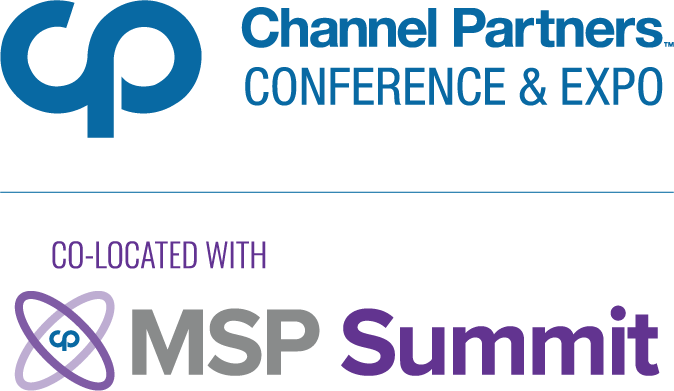Synergy: the Software KVM (or just KM) Switch
March 14, 2008
Having multiple computers can be a blessing when trying to multi-task, but trying to control them all at once can take a lot of room. Hardware options are available. They are called KVMs, which is short for keyboard, video, and mouse switches. However these hardware options require a constant hardware connection. This makes it impractical for laptops, or when substituting the KVM for the real keyboard/mouse/screen set up is not desired.
This is where Synergy — a software option — can really shine. And yes, it works with Ubuntu.
While Synergy is not a true KVM, it is quite helpful in a multiple computer situation. Synergy‘s website probably says it best:
Synergy lets you easily share a single mouse and keyboard between multiple computers with different operating systems, each with its own display, without special hardware. It’s intended for users with multiple computers on their desk since each system uses its own monitor(s).
Features
This small piece of software is available in the universe repository. Here is a short list of features that it has.
Synergy can send keyboard and mouse information across a network to another computer, even if that computer is running a different operating system.
Synergy can send text and picture clipboard information across a network to another computer, even if that computer is running a different operating system
Turning on Scroll Lock can “Lock” a mouse and keyboard on one screen so no accidental switches occur.
Client machines can still use their own keyboard and mouse. They are not locked out just because you are running Synergy
A screen can be it’s own neighbor, so you can wrap your screen around itself.
Synergy is fully configurable for any number of screens with different links between them.
Easy Setup
While Synergy‘s configuration files can provide a powerful way to set up your multi-computer system, most people will just want a very simple system. Luckily for them there are some great GUI‘s to get Synergy going in a snap.
Windows comes with a GUI by default with Synergy.
Linux and MacOS users can use QuickSynergy.
QuickSynergy is a simple GUI frontend that makes it easy to setup simple Synergy server/client relationships.
On Ubuntu machines, QuickSynergy can be installed with the following code. It will install both Synergy and QuickSynergy at once.
sudo apt-get install quicksynergy
Synergy itself, without a front-end can be installed on Ubuntu with the following code.
sudo apt-get install synergy
Use
Once Synergy is set up properly, use is as easy as sending your mouse to the left, right, bottom, or top of the screen. If a link exists at that edge, the mouse is sent to the linked machine’s screen. To disallow screen switches, just turn on scroll lock.
Pros/Cons
Synergy has some great advantages. The clipboard sharing feature really can help you out in a bind. It also allows for easy use with laptops, because there is no hardware to connect. To see more ideas on what Synergy can do go to their Tips and Tricks page.
While Synergy is a great open source solution to a multiple computer system, it doesn’t cover all bases. Synergy needs at least one screen for each computer that is running. The clipboard can be very limiting because it doesn’t allow for the copying of files, just text and copied images. Since Synergy is software and network dependent, it can fail when the network fails or if the server hangs.
Video Demos
There is a video giving a short preview of what this small but powerful program can do. There are other videos showing how complex and powerful this system can be.
Project Status
Many people look at the changelog and claim this project is stagnant and dead. However a quick look at their future page and their forums indicate that the main developers are trying to add more features and bug fixes to it.
Feedback
Tell us, do you use Synergy? Do you have a better solution? Would your office benefit from something like this? Let us know in the comments!
About the Author
You May Also Like