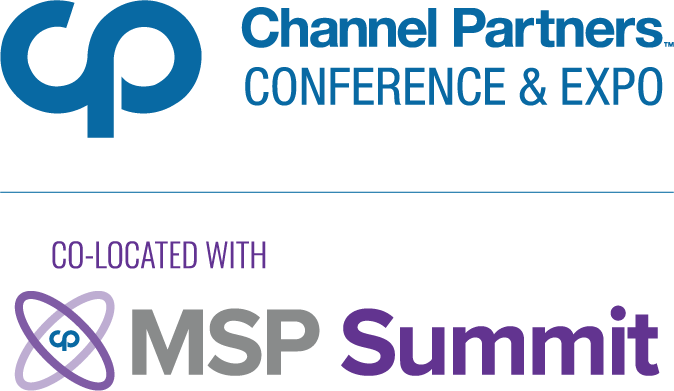Windows XP End-of-Life: Upgrading the Easy WayWindows XP End-of-Life: Upgrading the Easy Way
Microsoft plans to end-of-life extended support for Windows XP starting April, 2013, which means you will definitely want to upgrade or migrate clients still using XP.
November 21, 2013

 Maybe you haven’t thought about it much or maybe you’re dreading it already. In any case, Microsoft plans to end-of-life extended support for Windows XP starting April, 2013, which means you will definitely want to upgrade or migrate clients still using XP, and you’ll probably upgrade to Windows 7 (according to ZDNet only 3.7 percent of businesses plan to migrate directly to Windows 8).
Maybe you haven’t thought about it much or maybe you’re dreading it already. In any case, Microsoft plans to end-of-life extended support for Windows XP starting April, 2013, which means you will definitely want to upgrade or migrate clients still using XP, and you’ll probably upgrade to Windows 7 (according to ZDNet only 3.7 percent of businesses plan to migrate directly to Windows 8).
Understanding the need to upgrade
You might be a bit behind if you haven’t started upgrading clients to a yet, especially when most businesses have already started. That’s not to say that upgrading isn’t still an issue, because it still is for some. At any rate, if you or your clients are in the minority that hasn’t started upgrading at all, you’re running out of time, and if you’ve only upgraded clients partially, it’s time to get it done.
There’s a problem here. Some of your clients probably don’t think they need an upgrade or maybe they just don’t want to pay for it. XP was a great OS, so why should they move? Well, they might think you can still support them, and you can certainly read through forum posts and old knowledge base articles to determine the causes of a wide array of problems, but the issues won’t come from the OS itself, they’ll come from hackers.
According to PCWorld, Microsoft warned of a number of risks of not upgrading to a supported OS, saying those who keep WinXP could face a zero-day-forever scenario in which their systems would be constantly at risk. Usually when hackers attack a newly discovered vulnerability (a zero-day), Microsoft investigates, finds a patch, and releases it to users. Once Microsoft halts support, there will be no more patches, and therefore no more security resolutions. Hackers are also reportedly saving up their zero-day XP attacks to unleash them once Microsoft ends support, bombarding whatever XP machines are left. The likelihood of being attacked is pretty great when any number of these zero-day vulnerabilities are exploited all at once. You don’t want your clients running XP when that happens. The cost they pay to switch to new systems is nothing compared to what could happen if the wrong person finds a way into their systems.
Hopefully you’re convinced that current clients need to move off of XP, and hopefully your clients can understand the need as well, but now you’ve got to decide how to migrate or what sort of tools you should use to do so, but there are a few things to consider before you upgrade.
Planning the upgrade
Before you do anything, it’s worth noting that a number of machines might just need an upgraded OS and won’t necessarily need to be migrated to new hardware, so think about which will just need to be upgraded and which will be migrated to new equipment. Bear in mind that XP puts less strain on hardware resources than Windows 7 will, so machines that are already having a hard time will most likely need to be migrated to new hardware.
You’ll also need to think about which software applications will also need to be upgraded and which can be scrapped. Some existing programs won’t work on Win7 and will need an upgrade as well. Also worth noting is that when you move a PC from XP to Win7, you may need to do what Microsoft refers to as a “clean upgrade,” meaning all the files and folders will be deleted before the OS can be upgraded. Yes, that stinks, but not as badly as you think, and that might not be the case depending on which version of XP you’re upgrading to which version of Win7. In any case, before you start upgrading anything, you’ll want to take full backups of everything involved you plan to upgrade or migrate so that you don’t risk losing anything, which leads us to the next section.
Upgrading
Whether or not you’re moving on to new hardware, you’ll still want to take a backup of all the machines you’re upgrading because as I mentioned, there are cases where none of the files and folders will make it through the process unless you save them on an external drive. The best way to save the files is to take a full backup image of the systems so that you don’t risk missing something (ask me sometime about how I lost several years’ worth of photos upgrading from Windows Vista).
Once you’ve got backups of all the machines, you can upgrade, or if you need to migrate to new hardware first, you can restore a backup image to the new hardware and then implement the upgrade after that. Using proper backup imaging software will really help you through this process, especially if you can save backups as virtual hard disks. These bootable virtual machines will allow you to dig back into the old, un-upgraded version of your machines to find files and folders or even use legacy programs. Just note that these WinXP VMs are still susceptible to the security threats we already discussed.
For some more thoughts on upgrading from XP to Win7, check out this Microsoft page.
 Casey Morgan is the marketing content specialist at StorageCraft.
Casey Morgan is the marketing content specialist at StorageCraft.
About the Author
You May Also Like