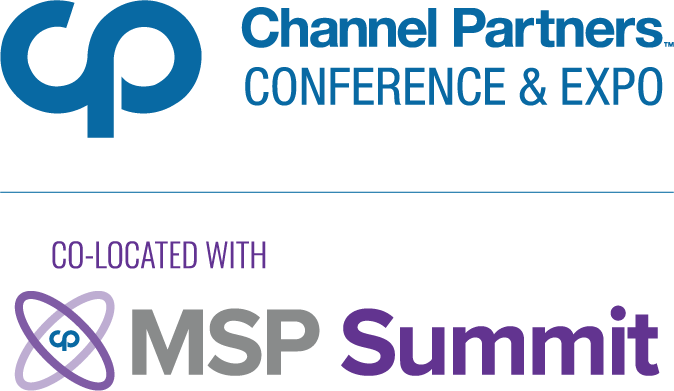VMware Fusion: A Brief Review
For the last week I've been playing around with VMware Fusion 3.01 on my Mac. I've had the pleasure of running Windows 7 and I'm here to share a quick little rundown of performance and features. For the geek at heart it's a software marvel. For the cross platform techno-junky it's a God-send.
December 28, 2009

 For the last week I’ve been playing around with VMware Fusion 3.01 on my Mac. I’ve had the pleasure of running Windows 7 and I’m here to share a quick little rundown of performance and features. For the geek at heart it’s a software marvel. For the cross platform techno-junky it’s a God-send. And for your customers that want to mix and max Windows and Mac applications, it could be a solid choice. But still, it has its caveats. Here’s the run down.
For the last week I’ve been playing around with VMware Fusion 3.01 on my Mac. I’ve had the pleasure of running Windows 7 and I’m here to share a quick little rundown of performance and features. For the geek at heart it’s a software marvel. For the cross platform techno-junky it’s a God-send. And for your customers that want to mix and max Windows and Mac applications, it could be a solid choice. But still, it has its caveats. Here’s the run down.
I’m running this whole setup on a measly MacBook with 2GB of RAM and a 2.0GHz Core 2 Duo. It was top of the line roughly two years ago, but now it’d get paltry yawns. Still, VMware Fusion runs admirably. Install was a breeze, and loading the software automatically detected updates. Setting up an OS couldn’t be easier. Virtualization software has gotten much better in the last two years, and where features like selecting an ISO as a bootable DVD was new and inventive, VMware now nearly assumes you’d like to do this, and asks you to either insert the disc, or point to the image file. Not really a big deal, but it’s nice. Also, VMware Fusion comes with a plethora of default options for the most popular OS setups regarding RAM and BIOS functionality. I was surprised to see a list for a few different Linux kernels, along with popular distros like SUSE and Ubuntu.
And so while setting up is a breeze, it’s quickly followed up by the biggest downer of all: installation. Admittedly, I’m not running this on any hardcore hardware, but when you install a VM, sit back, relax, grab a cup of coffee. Watch a show, or just use another computer. Because you wont be getting anything else done on this one. At this point in time, VMware is pretty much using 100% of your CPU. Virtual HD, plus ISO mounted as install disc, plus lengthy heavy install payload equals a chugging machine.
But it’ll all be worth it, soon, anyway. After Windows 7 installed, and took a long time on first boot – there was the need to install VMware tools. Basically, think of it as a driver pack so all the bells and whistles work correctly. That takes a bit of time, too. Reboot. Update windows. Reboot.
Okay? Ready?
Here’s the nice thing. Once you’ve got all the drudge out of the way, and you’ve finally booted into Windows, you’re done. It runs like butter. And the latest incarnation of VMware tools actually supports Aero transparency effects on the crummy Intel GMA video card (though I don’t recommend it for actual use.) By far, the nicest thing about VMware fusion is Unity. It peals back the Windows desktop and turns your Windows apps into dock items, leaving you to literally have Windows and Mac OS X applications running side by side. Now, I know VMware has had this feature for quite some time now, but there’s something about 3.01 that feels solid. Less like a parlor trick, more like real magic. To prove the point, I wrote this entire article in Internet Explorer 8, inside Google Docs under Unity. It’s very usable.
Here’s what might come at no surprise: It’s really taxing on your CPU to run it this way. My MacBook fan spins up like crazy. On the bright side, running full-screen Windows 7, the CPU barely coughs. So there’s a trade off. Then, here’s the last little bit of magic: suspending and waking up a system has never been faster. I’ve used some VM software in the past, both older versions of fusion and parallels, and starting up a system and suspending a system always seemed like a slow painful task. But for some reason, 3.01 excels. Even on this old fuddy machine.
So in the short time I’ve played and poked around with this software, I have to say, it feels rock solid. There was a time when desktop virtualization felt more like a novelty and less like something useful. But the other day I used Fusion to watch a webinar that was in Windows Media Player format only. It loaded up without a hiccup. So there’s been a real improvement on code, optimization, or both.
VMwareFusion is also claiming you can play some high end PC video games on it. I’d love to see that, but I don’t have an 8 Core Mac Pro lying around anytime soon. But can I recommend this software to someone who’s looking for a cross over solution? Absolutely. VMware Fusion will keep a place on my hard drive. Just a word of caution to all those who dabble in virtualization: Make sure your CPU is up to the task.
About the Author
You May Also Like