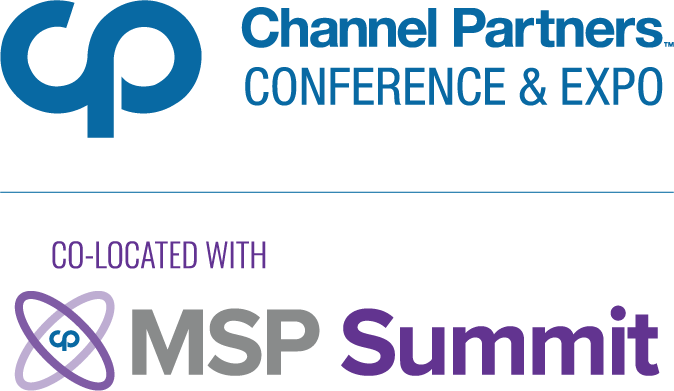5 Outlook Hacks to Make Life Easier on You and Your Customers5 Outlook Hacks to Make Life Easier on You and Your Customers
You could spend your entire life trying to manage email and still be overwhelmed.

It’s always a win when managed service providers (MSPs) can implement processes that make life easier on both sides of the SLA. These days, everyone is looking for ways to increase efficiency, and with the sheer amount of email we’re all trying to wade through every day, it can sometimes feel like all we do with our days is spend hours in a fruitless attempt to get to Inbox Zero.
There’s no magic trick that will make that fantasy become reality, but there are some things you can do to at least help wrangle the chaos of your Outlook inbox.
Take a look at the tips and tricks below from our editors and MSP 501 winners (who have efficiency down to a science).
Automatically Organize Email in Files
If you’re anything like the Channel Futures editorial team, most of your emails fall into a few broad categories. For us, it’s buckets like pitches, calls for comment responses, future story ideas, admin stuff from the company like password resets and benefit info, and info related to any events we’re attending.
To help separate your email trove into categories such as these, consider automatically filing email into specific folders.
First, create a New Folder by right-clicking on the main folder that it should be housed in. Scroll down to “Apply Rule” and select “Move Messages From.”
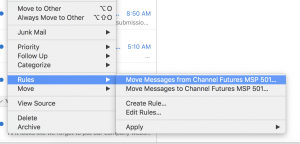
Then just type in the name of your folder, select it, and voila: instant email organization.
(continued on next page)
Rules Rule
Outlook’s advanced rules attributes enable an even higher level of granularity when you need to differentiate messages with similar subjects, senders and so forth. Rules can keep your inbox free from messages that need a response to reduce a great deal of non-time intensive clutter. Check the folders when time allows or when you need specific reference material.
Message rules are an imperative feature for me. For regularly scheduled emails that contain report data that is not time sensitive, including those that don’t require a response, I configure rules to automatically move them to separate folders. — Jon Rosenson, COO of MSP 501er Expedient
Just follow the steps above and drill down as far as your heart desires. One warning: Getting too far in the weeds can be just as counterproductive. If you have so many subfolders and rules that you can’t remember what goes where, you might be spending just as much time hunting for emails as you would scrolling past them in your inbox.
(continued on next page)
Schedule Meetings More Efficiently
Does this scenario sound familiar?
All great points. Let’s get a call on the books to chat about it.
Great! What time are you available?
What about Thursday at 10 a.m.?
Is that Central or Eastern time?
Central.
I’m booked. Are you free at 3:30 Central?
I’m out Friday afternoon. What do you have Monday morning?
How much time do we waste just trying to schedule meetings? It’s infuriating — and extremely inefficient. Instead, just reply to the initial email with a meeting request. If the time doesn’t work and it’s an internal meeting, it’s easy enough to see when schedules align. If it’s with external recipients, just replying with “Decline and Propose New Time” saves a lot of time and effort in back-and-forth typed out responses.

One of my favorite ‘hacks’ in Outlook is the ‘Reply with Meeting Request” button. Just click it, schedule, done! So easy. — Taylor Toce, president and CEO of MSP 501er Velo IT Group
(continued on next page)
Collaboration Is Key
Rosenson also highly recommends using Microsoft OneNote, a multi-user collaboration platform where users can gather notes, drawings, screen clippings and audio commentaries and share them with other OneNote users over the internet or a network.
An Outlook feature enables movement of message content to a specific page in OneNote without having to open the separate application. It saves time when processing email and having important information alongside other meeting notes, for example, when someone follows up from a meeting action item with a message containing the requested information. — Jon Rosenson, COO of MSP 501er Expedient
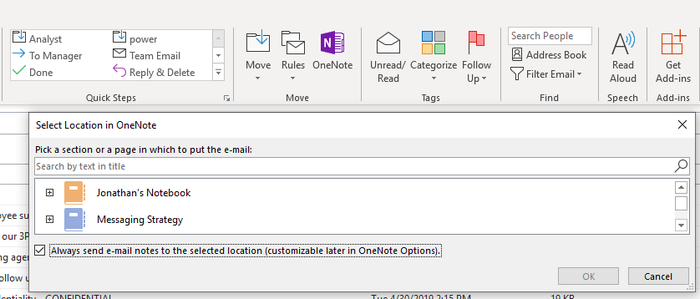
Not Right Now
Finally, consider using the option to delay delivery of an individual message. If you’re traveling, for example, and want tap out some responses later in the day from a different time zone but have the message be sent first thing in the morning so it is at the top of the recipient’s inbox, delaying a send lets you take advantage of downtime without having to remember to go back in the next day and send the draft. Remember this is a client-side rule, so Outlook has to be open for the message to be sent at the specified time.
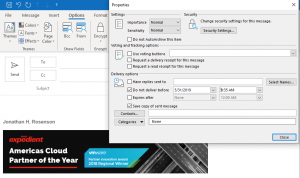
About the Author
You May Also Like