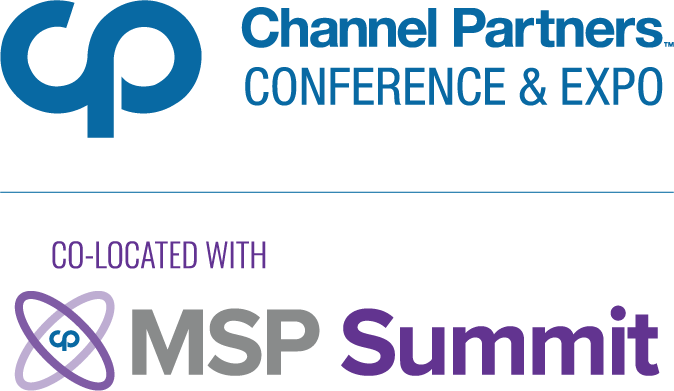4 Ways to Be a More Responsible Computer User in 2018
A summary of four bad habits related to passwords, IT security and software management that Christopher Tozzi vows to break in 2018.
January 3, 2018

By Vendor
A new year is almost here, which makes it as good a time as any to swear off bad computing habits. Toward that end, here’s a list of ways I intend to manage software more effectively and responsibly in 2018.
As a long-time computer geek, I like to think I know what I should do when it comes to the way I use computers and manage hardware. However, just as folks who know that they should exercise five days a week can’t always bring themselves to do it, I sometimes fail to follow what I know to be software management best practices.
Following are examples of poor behavior that I’d like to curb in the new year.
Storing Passwords in Plain Text
This one’s really bad.
I once worked as an IT security consultant. I am well aware of all of the reasons why passwords should be secured.
And yet, because I’m so lazy, I find myself occasionally saving passwords in plain text files.
I don’t do this with critical passwords. I don’t write down passwords for things like email accounts and online banking.
But for less important accounts, I save the passwords in text files. To make matters even worse, I tend to store my plain-text password files in the cloud, so that I can access them from anywhere.
Why do I do this, you ask? Because it’s easier than using a password manager and worrying about logging into it when I am working from a new computer.
In the new year, I vow to revamp this practice.
I am not a big fan of password managers—I have found them to make my browser slower and to lack good cross-platform support. Furthermore, I am not crazy about storing my passwords in somebody else’s cloud, so I won’t use them.
But I can at least encrypt the text files that I use to store passwords. That will go a long way to make them more secure, even if I store the files in the cloud.
Not Installing Security Updates
No time ever feels like the right time to install updates on my computer.
I disable automatic updates because I like having control over when updates are installed. I don’t like it when an update is installed automatically, without my knowledge, and something unexpectedly breaks as a result, forcing me to stop what I am doing and fix it.
Because I have automatic updates turned off, my Ubuntu system bugs me periodically to approve updates manually. I usually decline those, too, because I am often in the middle of something when the update prompt pops up and I don’t want my CPUs and network to become distracted by updates when I am working.
This is all bad from an IT security perspective. Systems that are not updated regularly are prone to having known security vulnerabilities.
In this new year, I will bite the bullet and re-enable automatic updates.
They may not be convenient, but I don’t trust myself to approve updates manually, and working with an un-updated system is not worth the risk.
Not Backing Up Cloud-Native Data
These days, almost all of my important files are cloud-native.
By cloud-native, I mean that they are created in the cloud and remain in the cloud.
They include data like emails and documents that I create in Google Drive.
The fact that all of this data is born in the cloud has made me lax about backing it up. When your data is stored on someone else’s server, it is easy to take for granted that it will always remain available to you.
But the fact is that even the best-managed cloud will fail from time to time. Google Drive has been known to go down. AWS—and all of the applications, services and data in it—can fail, too.
This year, I will start making offline backups of this data. Keeping my own local copies of important emails and documents will help to ensure that I can access them even if the clouds that host the original copies go down.
Keeping My Wireless Network Password-Free
I don’t have a password or passphrase on my home’s wireless network.
Partly, this is because I’m a sap. I have a lot of bandwidth, and I don’t really mind if my neighbors leech some of it. They’re nice people, and they probably don’t get a good enough signal to make my network useful to them most of the time, anyway.
Laziness is also a factor. By not encrypting my network, I don’t have to worry about telling guests what the password is whenever they ask to get online at my house.
However, failing to secure your wireless network is bad because it could make it easier for people to eavesdrop on your network traffic.
Again, I like my neighbors, and I hope that they like me back enough not to want to snoop on my data. But I wouldn’t like it if someone who gained control of their computers started sniffing the packets on my network to read my emails, phish passwords and so on.
Fortunately, I can have my cake and eat it, too. I run DD-WRT on my router. It should be possible to configure the router so that it broadcasts multiple wireless networks.
One network can be encrypted, and the other can be open. The open one can be isolated from the secured one. (I’m pretty sure that I could even limit the bandwidth on the open one in order to avoid having strangers steal too much of my Internet connectivity, if I want.)
That way, anyone who wants to access the open network can do so. I’ll use the secured network to keep my data safe.
You May Also Like