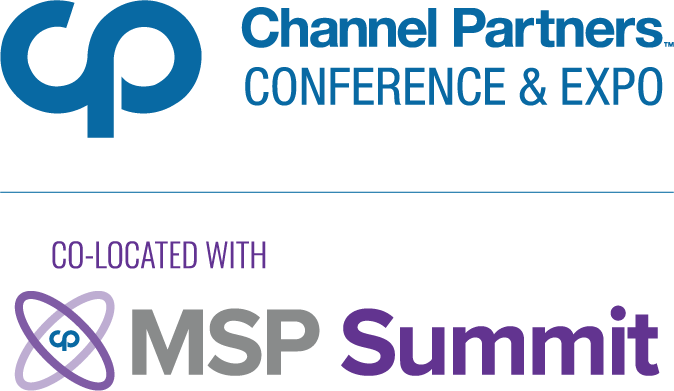The Do's and Don'ts of Using Microsoft TeamsThe Do's and Don'ts of Using Microsoft Teams
Collaboration apps are making employees more productive, but there's some etiquette to follow.
January 3, 2019

By Matt Wade

Matt Wade
Make no mistake — email changed the way we work. However, email’s reign as the top way to communicate may be coming to an end. Fifty-five percent of IT decision makers report their organization’s use of collaboration apps has increased in recent years while 57 percent plan to spend more on such apps moving forward.
Among the top reasons for this shift? Increased productivity. Nine out of 10 IT decision makers believe implementing several different collaboration tools has made their employees more productive. Meanwhile, 84 percent would go so far as to say businesses that don’t bring aboard collaboration apps are at a disadvantage.
Despite COVID-19, 2020 has been a big year for Microsoft. Read our updateon Teams growth, the skyrocketing Azure cloud and changes to the software giant’s partner program. |
Rather than jumping between tools or windows, employees can make better use of their time by leveraging chat-based workspace apps such as Microsoft Teams, an app that’s meant to make collaborating as seamless as possible. The convenience of this centralized platform is a significant reason why Microsoft Teams is emerging as one of the top collaboration apps on the market today. In fact, it’s the fastest growing business app in Microsoft’s history.
Helping customers reap the rewards of Microsoft Teams, however, isn’t as simple as implementing the app. In the same way email has its own etiquette, chat-based workspace apps come with a certain set of rules that client end-users might not be aware of. Since Microsoft Teams is still relatively new, consider including education on best practices for using the app as part of your implementation service.
Sharing the following “dos” and “don’ts” of using Microsoft Teams with customers can help them take advantage of all this collaboration app has to offer.
Do’s When Using Teams
Keep things informal. As the name suggests, Microsoft Teams is best suited for communication with colleagues you know well. Although it’s recommended to keep conversations short and informal, remain cognizant of your organization’s culture. Mirroring the tone of colleagues and superiors will help things run smoothly. If someone needs your sign off, consider using the “like” button to save time. While “likes” are typically used to express sentiment on social media, they serve as more of an acknowledgement of requests within Microsoft Teams. No need for full sentences or traditional email formatting. Regardless of whether it’s a series of short blurbs or a drawn-out stream of consciousness, send your thoughts in whatever way is most convenient. Looking for a way to send more formal communications, such as a client contract? Take time to consider the strengths of each available tool. While Microsoft Teams excels as a one-stop shop for all internal collaboration, external communication is better saved for email.
Make the rules known. Rules exist for a reason. Although some team members may wish to implement their own communication methods, it’s important that you get everyone on the same page. From file-naming conventions to campaign titles, sticking to specific guidelines will eliminate potential hurdles moving forward. Save yourself the trouble by reminding employees of the agreed-upon guidelines during team-wide meetings or through private chat. If, for example, it has been made clear that external guests are not invited to the channel without the rest of the team’s consent, don’t hesitate to speak up. After all, guests have access to just about everything in a Microsoft Teams channel. The sooner you make such guidelines clear, the easier it will be to avoid problems later on.
Maximize audio and video capabilities. There’s more to Microsoft Teams than just chat. Use the app to collaborate with co-workers through audio and video conferencing. But before scheduling a meeting, it might be a good idea to brush up on etiquette best practices. If you want to reach everyone on the team, click on the “select a channel to meet” option. As far as the meeting itself is concerned, take a few moments to upgrade anyone who needs to share their screen to “Presenter” status. This will help save some time later on. Last but not least, use the chat feature to share any relevant resources during the meeting. Anything from a person’s name to web addresses can be referenced in the chat once the meeting has concluded.
Forward emails first. Need some input on an email? Forward it to your Microsoft Teams channel. Since each channel has its own email address, you won’t have to worry about cluttering your inbox with a long thread of responses. Use the informal nature of Microsoft Teams to discuss the best course of action moving forward. Only after everyone comes to an agreement should you reply via email.
Leverage bots. Chatbots are one of the cool capabilities Microsoft Teams makes more widely accessible for the average knowledge worker. While still in their infancy, bots like AtBot or AVA can be found in the Teams App Store and leverage automation to take some of the more tedious tasks off your plate.
(continued on next page)
Don’ts When Using Teams
Forget the subject line. While Microsoft Teams and email have their differences, the two platforms share the need for subject lines. In the same way you wouldn’t send an email without a subject line, don’t forget to include one when looping in a co-worker on Microsoft Teams. A subject line is crucial to giving each party an idea of where the conversation will go. In terms of searching within Teams, subject lines carry even greater importance. A short description can reduce the time you spend looking for information on a topic.
Start a new conversation. The quickest way to confuse other team members is by starting different conversations on the same subject. Eliminate the need to jump between multiple chat boxes by replying to a conversation whenever appropriate. Although it may be tempting to deliver a message by creating a new conversation, take a few moments to see if there’s already a chat related to your message or question. Keeping things consolidated will reduce the risk of team members missing out on important information.
Default to private chat. While private chats offer a fast way to get your message across, they also open the door for a few challenges later on. Conversations can quickly become relevant to other members of your team. And when that happens, it’s tough to remember who knows what. Leave conversations out in the open unless you need to get in touch with a team member urgently. Using etiquette best practices to regulate the number of private chats can ensure you retain quick access to team members while also keeping everyone in the loop.
Despite COVID-19, 2020 has been a big year for Microsoft. Read our updateon Teams growth, the skyrocketing Azure cloud and changes to the software giant’s partner program. |
With Microsoft Teams emerging as a go-to collaboration platform, it’s time to develop a service to get customers up and running. From keeping things short and sweet to adding in a subject line for longer conversations, these tips will help them make the most of Teams.
Matt Wade is the vice president of client engagement for AtBot, a bot-as-a-service solution for the Microsoft cloud. He also is a Microsoft MVP and enjoys improving business processes, making people more efficient and introducing the workforce to the tools they already have but aren’t acquainted with. In addition, Matt is the creator of the Periodic Table of Office 365 and a member of AvePoint’s Community Champion group. Most recently, Matt and AvePoint teamed up to create The Definitive Microsoft Teams Etiquette, which builds upon some of best practices laid out in this piece. Follow @thatmattwade on Twitter.
Read more about:
AgentsYou May Also Like