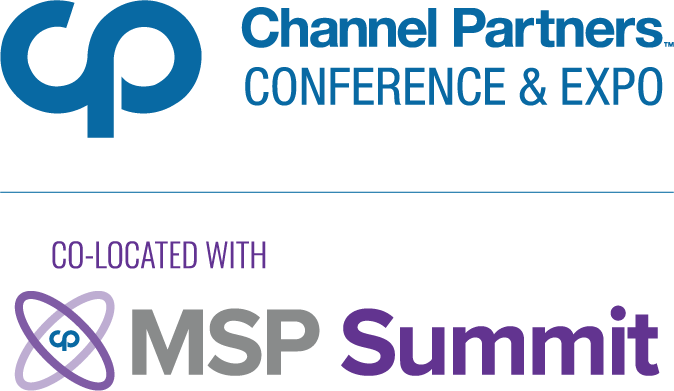Thin Client Considerations for Supporting Virtual Desktops in AzureThin Client Considerations for Supporting Virtual Desktops in Azure
Consider specs such as wireless and connectivity options in choosing a thin client.
September 27, 2021

By Tony Cai

Tony Cai
When adopting or adjusting virtual desktop solutions and services, many managed service providers seek advice on what brands, and types of clients, to invest in to accompany deployments. And given the evolution of desktop-as-a-service (DaaS) and the recent general availability of Windows 365, a new set of criteria have emerged when it comes to selecting the right hardware to efficiently operate virtual desktop environments.
To answer these questions, below is a breakdown of how zero and thin clients stack up when it comes to supporting virtual desktops in Microsoft Azure, along with the pros and cons of each and a few need-to-know considerations.
Laying the Foundation: Azure Virtual Desktop Considerations
When it comes to virtual desktop offerings, Microsoft has established itself as an industry leader committed to bringing out new market innovations. With that in mind, there are a few current key considerations below to be aware of when evaluating thin clients to run on Azure Virtual Desktop (AVD) and Windows 365, which also runs on top of the AVD service.
If using AVD and/or Windows 365, you’ll need a Windows 10 IoT thin client or a Linux thin client that supports AVD.
Both AVD and Windows 365 use a technology called Reverse Connect, which does not expose your typical Remote Desktop Protocol (RDP) port (3389) to the internet.
Although both AVD and Windows 365 use RDP; a traditional RDS-only compatible thin client will not work.
Additionally, there are currently no known zero clients that support AVD or Windows 365.
But just like a PC, there are many options to consider when it comes to thin client specs and buyers still must consider a variety of factors per client, such as the number of USB ports, how many monitors it supports, wireless and connectivity options, if the device is Windows- or Linux-based and the form factor.
Zero Clients
Zero clients have gained traction in recent years because of their security benefits, ease of management and cost. They have a specific function: to boot right into the VMWare Horizon, Citrix or remote desktop session (RDS) session. This is usually accomplished in seconds.
As previously mentioned in the technical bullets above, there are currently no known zero clients that support Azure Virtual Desktop or Windows 365. So, for MSP partners, when investing in zero clients to support virtual desktop offerings across cloud vendors, keep in mind that most zero clients only support certain virtual desktop infrastructure (VDI) protocols.
Pros of a Zero Client
Optimized. Hardware is optimized for specific connection protocol (mostly for Citrix and VMware Horizon, but some support remote desktop services (RDS), but make sure the one you pick supports your desired connection type.
Setup / upkeep is a breeze. There are just a few settings and you’ll be connected to your VDI.
Security. Firmware is embedded and does not have to be updated frequently. In general, zero clients are less prone to viruses.
Fast and simple. Since there isn’t an operating system, it boots up within seconds from being powered on.
Centralized management. Many manufacturers have developed software to help manage an organization’s fleet of zero clients.
Low cost. A zero client is as simple as it gets, so the costs are bare bones as well.
Cons of a Zero Client
Flexibility. Since a zero client typically doesn’t support all protocols, you’ll have to pick which one to go with and you’re likely stuck using that specific protocol for the life of the unit. Some manufacturers allow you to switch protocols, but will require a firmware flash to do so.
Lack of OS. Since there’s no operating system, you can only manage zero clients through the manufacturer software, not with an RMM solution.
No AVD/Windows 365 Support. At this time, there is no zero-client solution for AVD and/or Windows 365
Thin Clients
Thin clients, on the other hand, are a bit more flexible. Typically, they boot into a …
… Windows 10 IoT environment, which is a locked-down Windows 10 environment or a read-only instance of a Linux OS. With thin clients you may be able to use Chrome or install a remote monitoring and management (RMM) agent, but they aren’t designed to be used as a bare-bones desktop.
Thin clients will likely support all the common protocols including PCoIP, VMware Horizons, Citrix XenDesktop, RDS, AVD and Windows 365. They also allow options for creating multiple connection brokers and types.
Since a thin client is more flexible than zero client, it can at times be more expensive. Moreover, because an actual operating system is installed, managing and patching the thin client are required. But an OS also allows for side-loading certain applications for additional local functionality.
Pros of a Thin Client
Flexibility. Multiple protocols are supported: RDS, VMware, Citrix, Azure Virtual Desktop (AVD) and Windows 365.
Can be updated. Can increase support for peripherals and update protocol specifications.
Management. Easily manage and push out configurations via fleet management tools.
Windows 10. You can install RMM to perform simple management of the thin client, use the vendor fleet management software or enroll the device in Microsoft Endpoint Manager.
Linux. Read-only Linux OS providing superb security with BYOD use cases via bootable USB devices.
Cons of a Thin Client
Management. There are patches and updates that need to happen few times a year.
Booting. It boots into the thin client OS, possibly confusing the end user, though this can be resolved by setting to boot directly into the specific session. It also takes a few more seconds compared with a zero client.
Cost. Not as economical as a zero client.
Windows vs. Linux Thin Clients
Choosing between a Windows and a Linux thin client also has its implications. If you want the latest and greatest features that the Microsoft Remote Desktop client has to offer, picking a Windows-based thin client could be a wise choice. As of this writing, only Windows-based thin clients support Microsoft Teams video and audio optimization when making video or voice calls. This offloads the audio and video to be processed by the thin client, taking a heavy load off the AVD/Windows 365 virtual machine and gives the end user a great experience. This technique is also supported when using Zoom virtual desktop infrastructure (VDI) – a Zoom client optimized for use with Azure Virtual Desktop and Windows 365. Microsoft also announced in public preview a Chromium-based browser extension called Multimedia Redirection that offloads video to be processed on the local thin client as well, which allows you to fit a higher user density per session host.
Linux thin client vendors can only develop on top of what the Microsoft AVD Linux SDK allows them to do. Camera and audio redirection optimization and media offloading offered on the Windows thin clients are not supported features that the current Microsoft AVD SDK allows. This means native optimization isn’t supported on Linux-based thin clients. However, many vendors have found creative ways to get around this by allowing a Linux locally installed version of Teams/Zoom/Webex to be installed on the Linux OS level and outside of the VDI.
Vendor Offerings and Considerations
When considering a zero client versus a thin client, make sure to select the Windows 10 IoT OS for best compatibility with all connection broker types. For maximum flexibility, peripheral compatibility and AVD/Windows 365 optimizations, select a thin client with Windows 10 IoT OS.
While it’s difficult to officially recommend any specific brand, there are a select few vendors that have made huge investments in the AVD space, such as Igel, 10ZiG and NComputing, to name a few.
Tony Cai is regional director of sales at Nerdio. With more than a decade of experience working for and with managed service providers, he helps partners build cloud and virtual desktop practices in Azure. He is an active member in many MSP and desktop virtualization communities and is the co-host and moderator of the Azure Virtual Desktop Clubhouse. Follow him on LinkedIn or @GetNerdio on Twitter.
Read more about:
VARs/SIsYou May Also Like